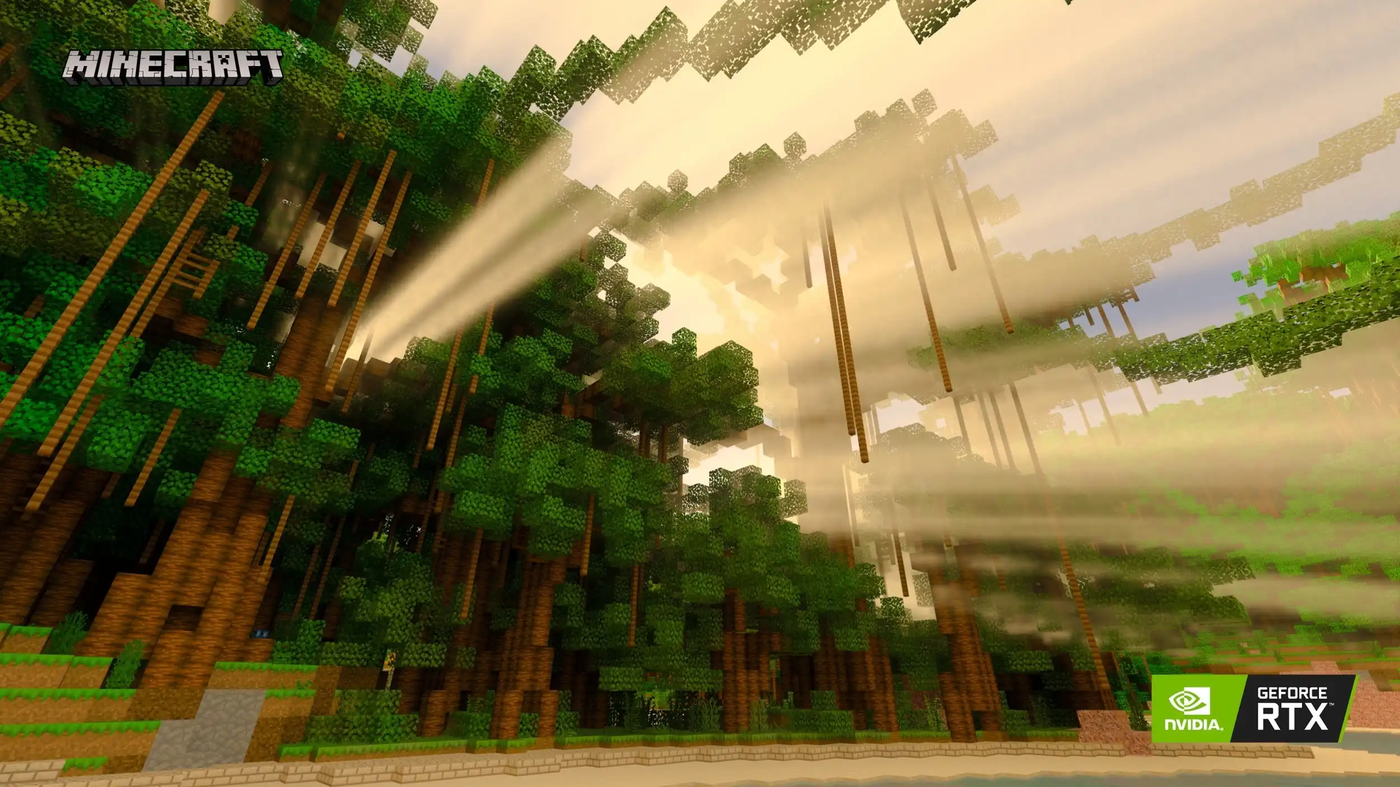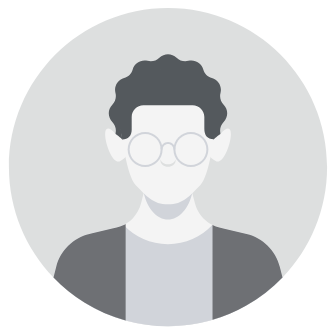Minecraft, renowned for its distinctive blocky visuals, has evolved over the years to offer players the option of enhancing their gaming experience with advanced graphical features like ray tracing. Ray tracing brings an unparalleled level of realism to the game by simulating the behavior of light sources, resulting in stunning visuals that breathe new life into the beloved sandbox world. Whether you're playing on PC or the Xbox Series X/S, here's how you can enable ray tracing in Minecraft:
Enabling Ray Tracing on PC:
-
Launch Minecraft Bedrock Edition: Start by opening your copy of Minecraft Bedrock Edition on your PC.
-
Access the Marketplace: If you haven't already installed a ray tracing-enabled texture pack, navigate to the Marketplace within Minecraft.
-
Search for "Ray Tracing": Utilize the search function in the Marketplace and type in "ray tracing" to find compatible texture packs.
-
Download a Ray Tracing-Enabled Pack: Select and download a ray tracing-enabled texture pack from the Marketplace.
-
Create a World with the Pack: After the download is complete, create a new world or load an existing one using the ray tracing-enabled texture pack.
-
Adjust Video Settings: Return to the main menu, go to Settings, and select Video.
-
Toggle Ray Tracing On: Scroll down to find the Ray Tracing slider and toggle it on to enable ray tracing in your world.
-
Enjoy the Enhanced Visuals: Load back into your world and immerse yourself in the breathtaking visuals enhanced by ray tracing.
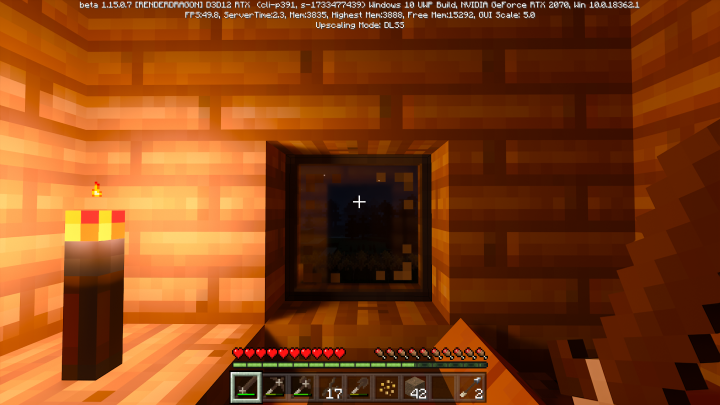
Using Ray Tracing with an Nvidia Graphics Card:
-
Access GeForce Experience Settings: Open the Settings section of the GeForce Experience software on your PC.
-
Enable Experimental Features: Navigate to the General tab and enable Experimental Features.
-
Enable Nvidia RTX for Minecraft: Switch to the Game tab, locate Minecraft, and enable the Nvidia RTX option.
-
Launch Minecraft: Start Minecraft on your PC and enable RTX in the Video Settings to experience ray tracing.
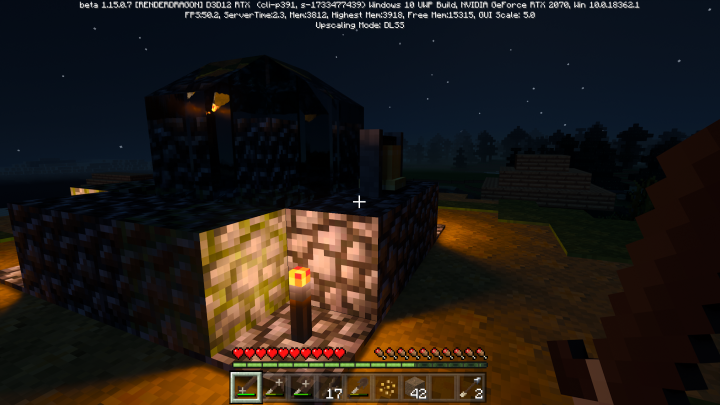
Enabling Ray Tracing on Xbox Series X/S:
-
Host a Ray Tracing-Enabled World on PC: Initially, you need to host a Minecraft world on your PC with ray tracing enabled.
-
Download Xbox Insider Hub: Install the Xbox Insider Hub app on your Xbox console from the Microsoft Store.
-
Join Minecraft Preview: Sign up to be an Insider within the Xbox Insider Hub and locate the Minecraft preview option under Previews.
-
Join the preview: Select Join to become a part of the Minecraft preview program.
-
Invite Your Xbox Account: In the Minecraft world hosted on your PC, invite your Xbox account to join the world.
-
Enable Ray Tracing on Xbox: Once in the world on your Xbox, navigate to Settings, select Video, and toggle on Ray Tracing to enable the feature.
While ray tracing on Xbox Series X/S is still in a preview stage, following these steps allows you to experience high-quality lighting on your console, providing a glimpse into the future of gaming graphics.