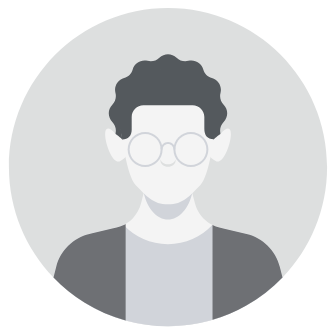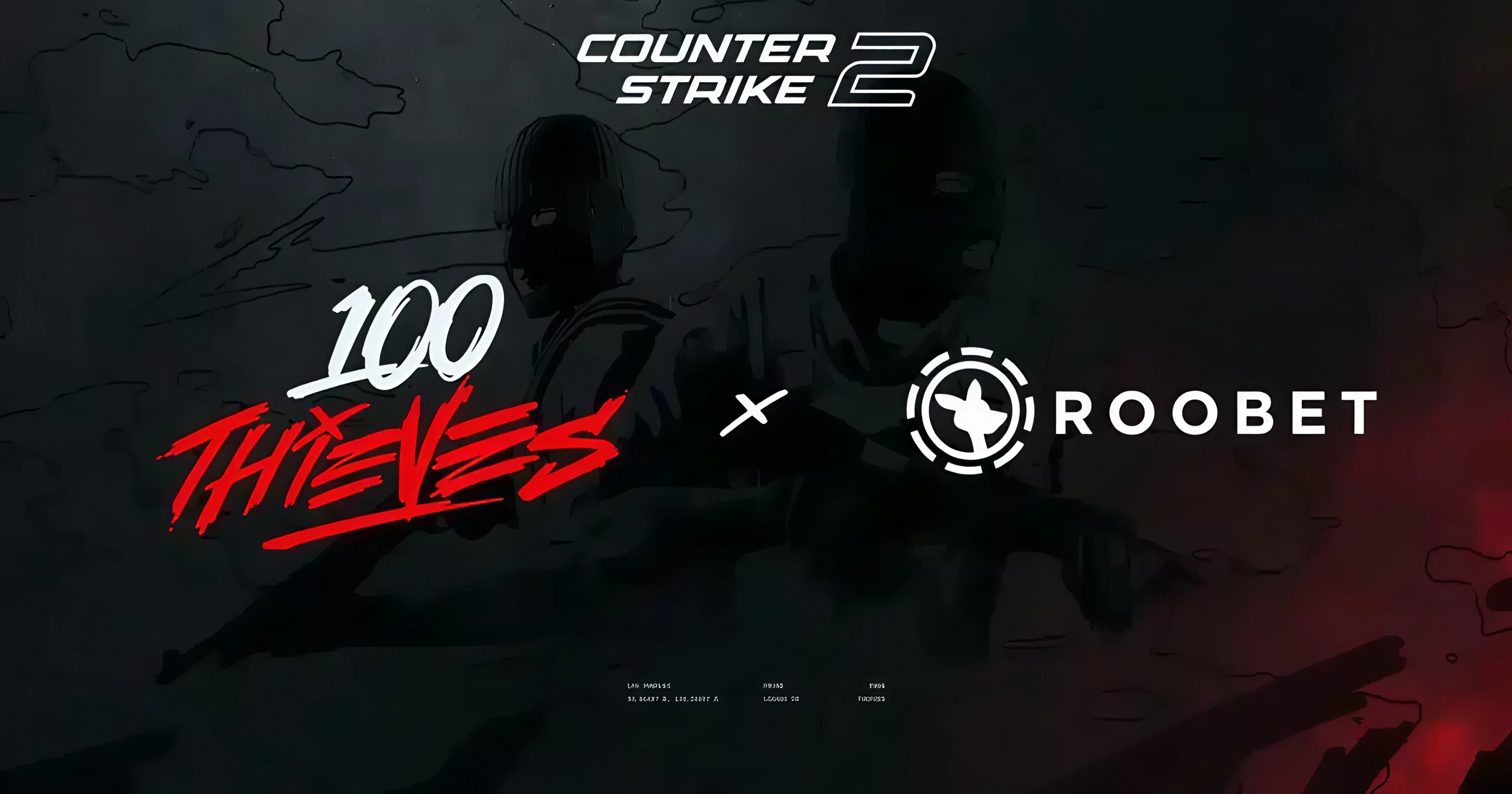Game settings are one of the aspects that can give you an edge in the hyper-competitive world of CS2. Frame rates and visual clarity aside, you can modify your game settings to improve the overall experience. The following guide will provide you with all the tools you need to make your game perform optimally: Aspect Ratio and Resolution Settings.
Aspect Ratio and Resolution Settings
- Optimized Setting: 16:10, 1680×1050 for increased FPS and a less distorted version of a stretched game using 4:3.
- Those using a 1440p monitor should stick to 1080p, as the drop in frames will be too high.
- Scaling Setting: Keep your graphic card’s scaling setting to ‘fullscreen’ if you want to use stretched resolution.

Advanced Video Settings (Graphics)
- Boost Player Contrast: Enabled for better enemy recognition.
- Wait for Vertical Sync: Disabled to prevent input lag and FPS level caps.
- Multisampling Anti-Aliasing Mode: 4X MSAA reduces jagged edges while maintaining adequate performance.
- Global Shadow Quality: High or Medium to better distinguish shadows without any severely affected performance.
- Model/Texture Detail: Medium, with no substantial difference in FPS levels.
- Texture Filtering Mode: Bilinear; lower is slightly faster.
- Shader Detail: High and no noticeable difference in FPS levels.
- Particle Detail: low and visibly smooth game appearance without any performance hit.
- Ambient Occlusion: Medium and really any difference in FPS levels. High Dynamic Range: Quality for noticeably improved visuals.
- FidelityFX Super Resolution: Disabled to prevent blurry visual output.
- NVIDIA Reflex Low Latency: Enabled if CPU-bound for low latency.
Audio Settings
- EQ Profile: Choose Crisp to boost higher-frequency sounds like footsteps.
- L/R Isolation: Select between 50-80% for more balanced and clear directional audio.
- Perspective Correction: Set off for audio that embraces CS:GO minimalism.
Game Settings
- Max Acceptable Matchmaking Ping: Adjust to 100 for a smoother gaming connection.
- Community Notification Location: Place at the upper right corner to minimize disturbances during gameplay.
- Enable Developer Console: Always type Yes to unlock advanced game commands and controls (~).
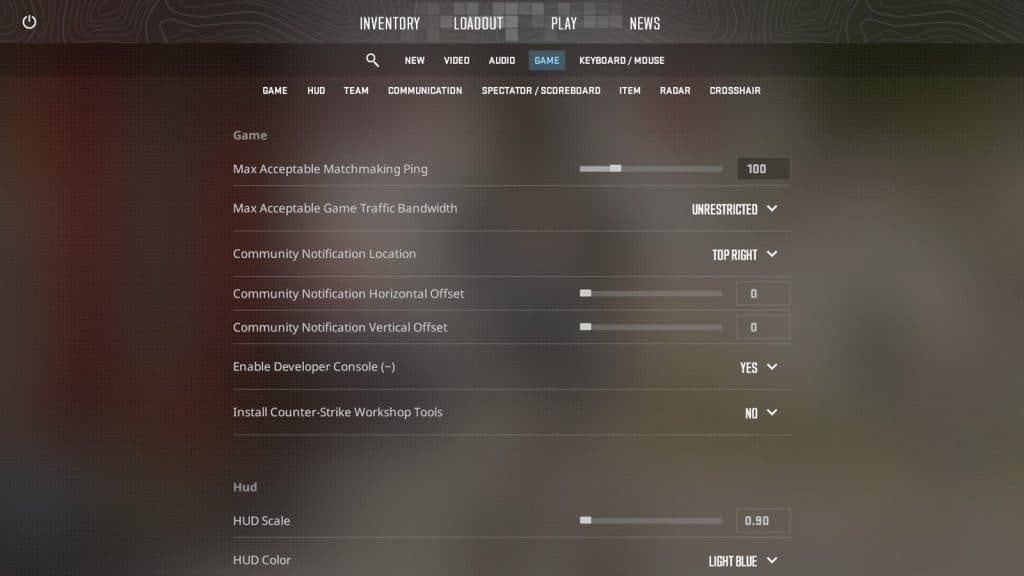
HUD and Radar Settings
- Modify the HUD scale, color, and team position display to get a holistic view that suits your gameplay.
- Use radar options to center players, rotate across areas, and zoom for better situational awareness.
Crosshair and Mouse Settings
- Crosshair: Opt for a static crosshair with pro settings to help maintain focus and minimize distraction during shooting.
- Mouse Sensitivity: Aim for a low eDPI range between 700 and 1200 to enhance your precision aiming.
Miscellaneous Settings
- Many other things need to be changed before getting training. You need to get rid of such things as quick graffiti and auto-re-zoom on sniper rifles to avoid accidental actions. Always show inventory to quickly check items, and set your hotkeys for the buy menu.
These and many other settings will make a clearer and more responsive picture, allowing you to show your maximum in matches. What you need in your configurations is up to you: find the right balance so that the picture does not fry your eyes and runs stably on your PC.