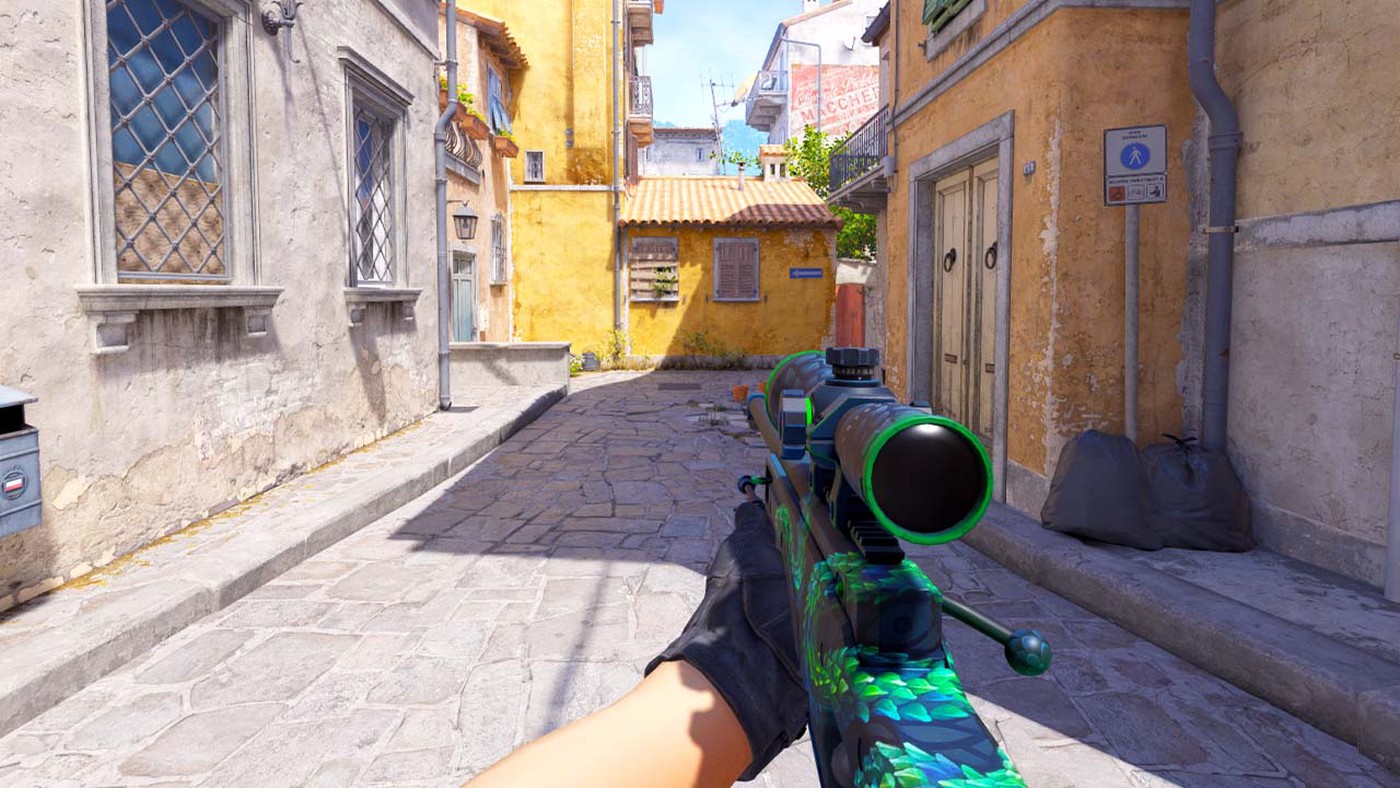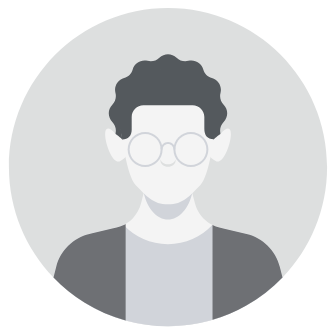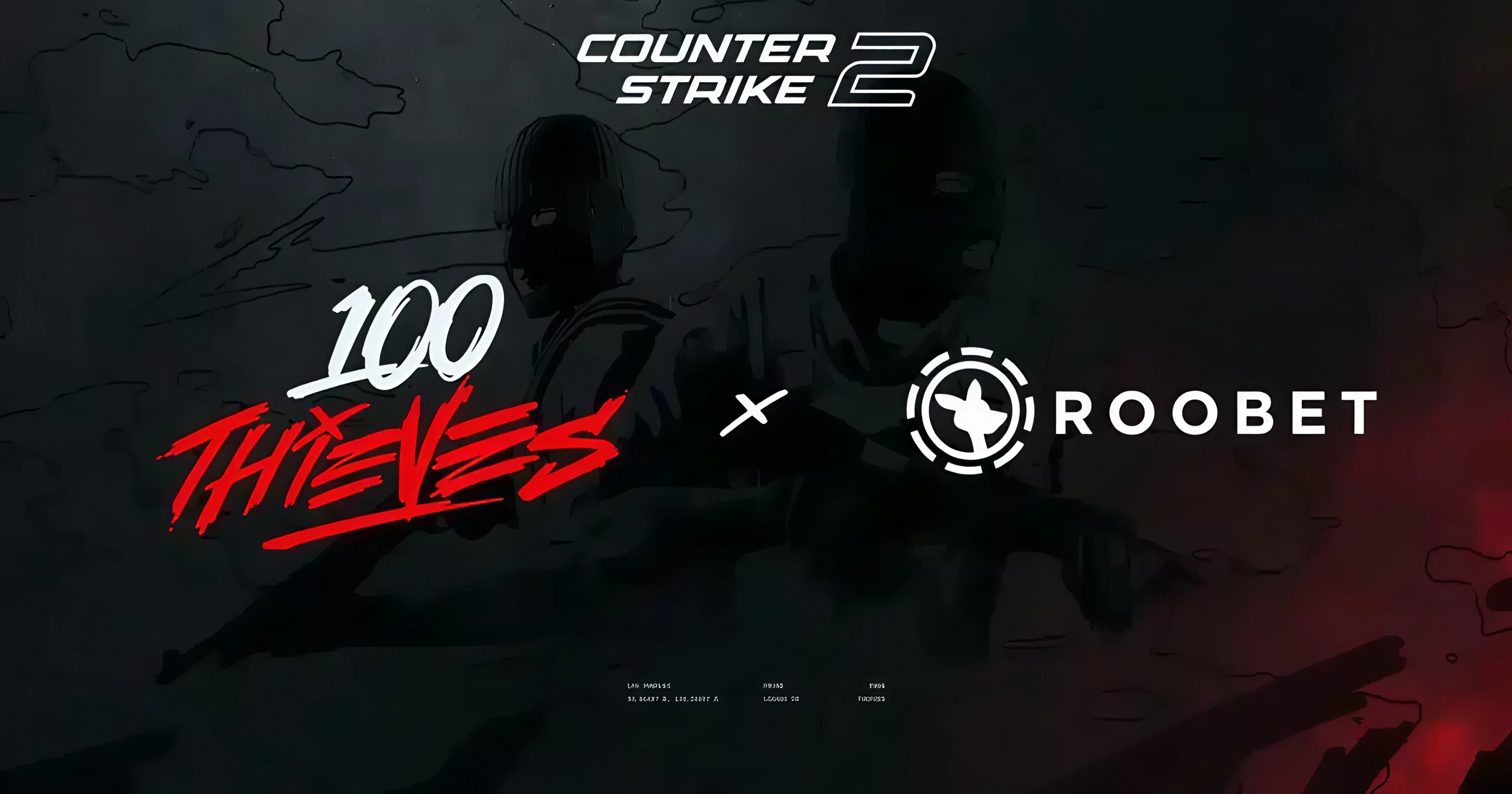For many players in Counter-Strike 2 (CS2), adjusting the weapon view to match their dominant hand enhances comfort and visibility. Whether you're left-handed or find the default right-handed viewmodel obstructive, CS2 provides a simple way to switch hands. Here’s a straightforward guide on how to change your viewmodel in CS2.
Step-by-Step Guide to Changing Viewmodel in CS2
1. Quick Switch During Gameplay
- In-game, simply press the default key “H” to toggle between a right-handed and a left-handed view. This lets you switch on the fly, adapting to different situations or personal preference quickly.
2. Permanent Change in Settings
- Open the settings menu by clicking the gear icon located at the top left corner of your screen.
- Navigate to the “Game” category at the top of the settings menu.
- Locate the “Preferred Viewmodel Left/Right Handness” option and select your preference to permanently switch the viewmodel to either left or right hand.
3. Customizing the Viewmodel Toggle Key
- Within the “Game” settings, click on “Go to Switch Hand Key Binding” to change the default key.
- On the keyboard binding page, select a new key to assign as your viewmodel toggle key, allowing for customization based on your keyboard setup and gaming style.
Why Switch Hands in CS2?
Changing the viewmodel can significantly affect how you perceive and interact with the game environment. For left-handed players, using a left-handed viewmodel can make the game feel more intuitive and less distracting. Additionally, some players might prefer their screen less cluttered on one side, making it easier to focus on the gameplay.
Conclusion
Counter-Strike 2’s flexibility in viewmodel customization caters to a wide array of preferences, improving the gaming experience for both left-handed and right-handed players. By following the steps above, you can tailor your view to suit your play style, potentially enhancing both comfort and performance in-game.